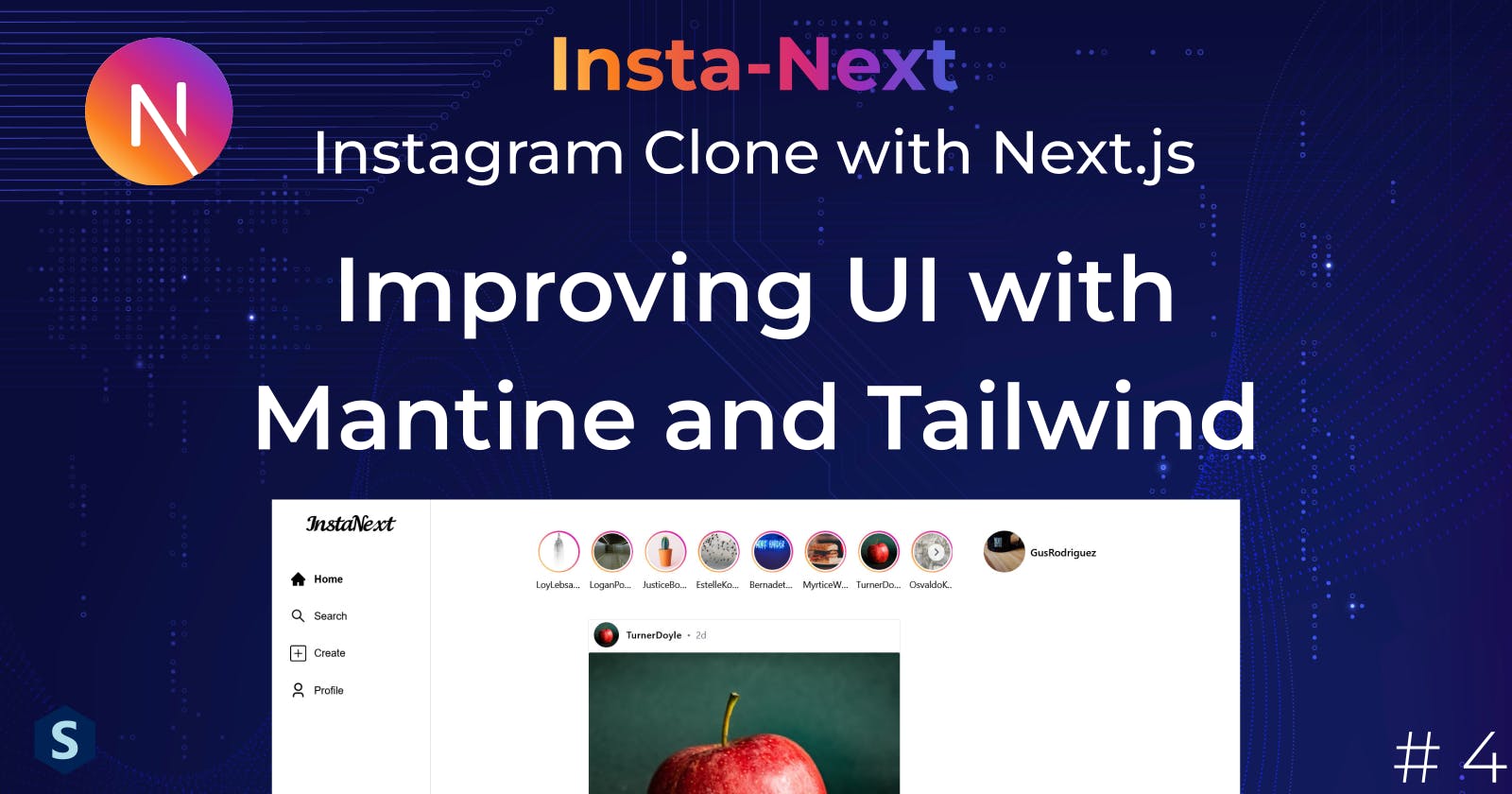Insta-Next: Improving UI with Mantine and Tailwind
It's time to improve the app's UI with Tailwind and Mantine. We will also employ Next.js layout on the application.
If you are looking for guides on using Mantine & Tailwind, check out this article instead.
In this part, we will start to make InstaNext looks better with Tailwind and Mantine UI. Along the way, I'll make use of Next.js's layout feature to build reusable layouts.
If you decided to skip to this part, no worry, I got you covered. You can download the work from the last part here.
Sneak Peek:
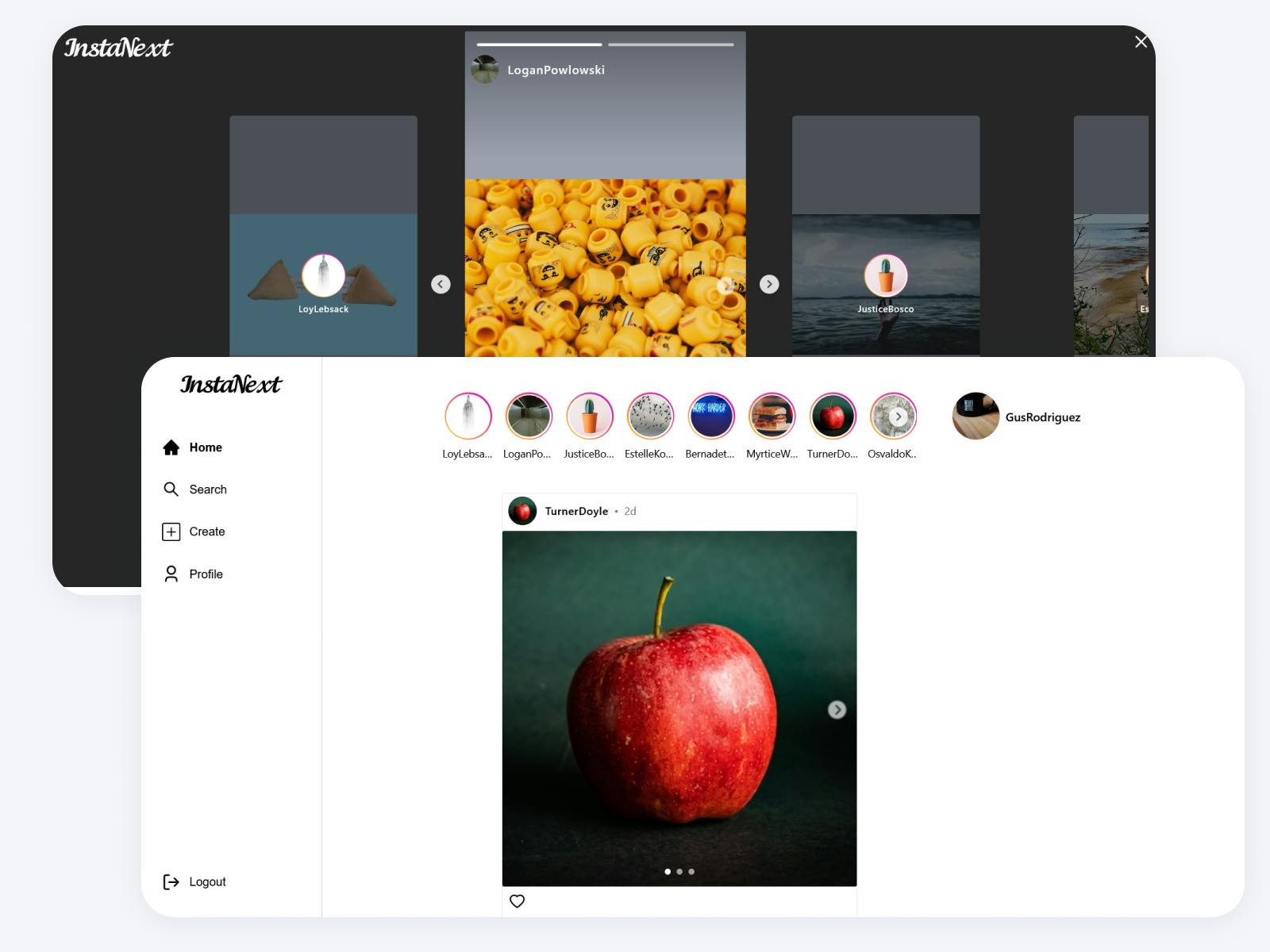
Sidebar

Instagram has this nice sidebar that will appear in every page (aside from login and register, we will get to there next part), let's build it!
Following our rough design from part 1, we will have 5 links in total, with the brand on top. Let's get to work.

First, we will create a 244px div (inspected from Instagram), and lay out the buttons accordingly. It will also have a fixed position on the left with full height
import { Button } from "@mantine/core";
import Link from "next/link";
const links = [
{ name: "Home", route: "/" },
{ name: "Search", route: "/search" },
{ name: "Create", route: "/new" },
// we will update the route to use user name in next part
{ name: "Profile", route: "/profile" },
];
const SideBar = () => {
return (
<div className="w-[244px] fixed left-0 top-0 h-full">
{links.map((link, index) => (
<Link key={index} href={link.route}>
<!-- Here's the Mantine button, subtle variant makes it -->
<!-- only show the background color when hovering -->
<Button variant="subtle" fullWidth>
{link.name}
</Button>
</Link>
))}
</div>
);
};
export default SideBar;
Let's add it to our pages/index.tsx, and to avoid covering our main content, we will add padding to <main> for now
...
<main className="pl-[280px]">
<SideBar />
<div>
{posts.isSuccess &&
posts.data.posts.map((post, index) => (
<Post post={post} key={index} />
))}
</div>
</main>
...
And it actually looks quite like what we're looking for!

Buttons
To actually mimic Instagram's buttons, I'll add some padding and border-radius, left-align the buttons, and follow the colors. However, I noticed that Mantine's button has a fixed height and that's annoying, so I switched over to the normal button
const SideBar = () => {
return (
<div className="w-[244px] fixed left-0 top-0 h-full px-4 py-6 border-r-[1px] border-solid border-gray-300">
<div className="space-y-2">
{links.map((link, index) => (
<Link key={index} href={link.route} className="block">
<button
className="rounded-full p-3 hover:bg-gray-100 w-full flex transition-all"
color="gray"
>
<span className="text-black font-normal">{link.name}</span>
</button>
</Link>
))}
</div>
</div>
);
};
Now it looks a lot better, but one thing is still missing, the icons.

I decided to just use the icons from React-Icons since Instagram's icons showed a lot of variants
yarn add @ant-design/icons@4.0.0
Then, I just browsed around to find the icons that look the most similar to the ones on Instagram and added them to the link.
Disclaimer: It's a bad UI to use icons from different styles because they don't look consistent, but this is a clone, so consistency is not as important
import { AiOutlineHome, AiFillHome, AiOutlineSearch } from "react-icons/ai";
import { ImSearch } from "react-icons/im";
import { BsPlusSquare, BsFillPlusSquareFill } from "react-icons/bs";
import { RiUser3Line, RiUser3Fill } from "react-icons/ri";
import Link from "next/link";
const links = [
{ name: "Home", route: "/", IconLine: AiOutlineHome, IconFilled: AiFillHome },
{
name: "Search",
route: "/search",
IconLine: AiOutlineSearch,
IconFilled: ImSearch,
},
{
name: "Create",
route: "/new",
IconLine: BsPlusSquare,
IconFilled: BsFillPlusSquareFill,
},
// we will update the route to use user name in next part
{
name: "Profile",
route: "/profile",
IconLine: RiUser3Line,
IconFilled: RiUser3Fill,
},
];
const SideBar = () => {
return (
<div className="w-[244px] fixed left-0 top-0 h-full px-4 py-6 border-r-[1px] border-solid border-gray-300">
<div className="space-y-2">
{links.map((link, index) => (
<Link key={index} href={link.route} className="block">
<button
className="rounded-full p-3 hover:bg-gray-100 w-full flex transition-all items-center space-x-3"
color="gray"
>
<link.IconLine size="25px" />
<div className="text-black font-normal">{link.name}</div>
</button>
</Link>
))}
</div>
</div>
);
};
export default SideBar;

Highlighting active route
Next, let's highlight the route that is currently active. To do that, I'll use Next.js's useRouter to get the current path, and match it against the path
const SideBar = () => {
const router = useRouter();
const currentPath = router.asPath;
...
}
And to make the classes less ugly, I'll use Mantine's clsx utility function to match class names with conditions. I've also updated the icon based on the asPath
...
<button
className={clsx(
"rounded-full p-3 hover:bg-gray-100 w-full flex transition-all items-center space-x-3",
{
"font-bold": isActive,
"font-normal": !isActive,
}
)}
color="gray"
>
{isActive ? (
<link.IconFilled size="25px" />
) : (
<link.IconLine size="25px" />
)}
<div className="text-black">{link.name}</div>
</button>
...
And now it looks much better!

Finally, I'll add the remaining button for the brand and logout. Click here for svg file of our brand (made with inkscape). Download the image, and place it in /public folder, all resources in the folder can be accessed directly through the server, e.g., /public/brand.svg can be accessed with localhost:3000/brand.svg
import { AiOutlineHome, AiFillHome, AiOutlineSearch } from "react-icons/ai";
import { ImSearch } from "react-icons/im";
import { BsPlusSquare, BsFillPlusSquareFill } from "react-icons/bs";
import { RiUser3Line, RiUser3Fill } from "react-icons/ri";
import { FiLogOut } from "react-icons/fi";
import Link from "next/link";
import { useRouter } from "next/router";
import { clsx } from "@mantine/core";
import Image from "next/image";
const links = [
{ name: "Home", route: "/", IconLine: AiOutlineHome, IconFilled: AiFillHome },
{
name: "Search",
route: "/search",
IconLine: AiOutlineSearch,
IconFilled: ImSearch,
},
{
name: "Create",
route: "/new",
IconLine: BsPlusSquare,
IconFilled: BsFillPlusSquareFill,
},
// we will update the route to use user name in next part
{
name: "Profile",
route: "/profile",
IconLine: RiUser3Line,
IconFilled: RiUser3Fill,
},
];
const SideBar = () => {
const router = useRouter();
const currentPath = router.asPath;
return (
<div className="w-[244px] fixed left-0 top-0 h-full px-4 py-6 border-r-[1px] border-solid border-gray-300">
<div className="flex flex-col justify-between h-full">
<div className="flex flex-col items-center">
<Link href="/">
<Image
// Here's the image you downloaded
src="/brand.svg"
alt="InstaSpring"
height="120"
width="140"
/>
</Link>
<div className="space-y-2 w-full mt-12">
{links.map((link, index) => {
const isActive = link.route == currentPath;
return (
<Link key={index} href={link.route} className="block">
<button
className={clsx(
"rounded-full p-3 hover:bg-gray-100 w-full flex transition-all items-center space-x-3",
{
"font-bold": isActive,
"font-normal": !isActive,
}
)}
color="gray"
>
{isActive ? (
<link.IconFilled size="25px" />
) : (
<link.IconLine size="25px" />
)}
<div className="text-black">{link.name}</div>
</button>
</Link>
);
})}
</div>
</div>
{/* We will implement this next */}
<Link href={"#"} className="block">
<button
className={
"rounded-full p-3 hover:bg-gray-100 w-full flex transition-all items-center space-x-3 font-normal"
}
color="gray"
>
<FiLogOut size="25px" />
<div className="text-black">Logout</div>
</button>
</Link>
</div>
</div>
);
};
export default SideBar;

Looks fantastic! Just one minor issue there, there's a duplicated code, I'll leave it to you to fix it, but if you wish to see the solution, check it out at GitHub.
Post
The post is really ugly now, it's time to make it look like Instagram's.
Carousel
The main reason why I chose Mantine over Chakra
But yeah, time to create a carousel, we will use Mantine's Carousel for it, let's just copy over the codes from the documentation
// src/components/carousel/ImageCarousel.tsx
import { Carousel } from "@mantine/carousel";
import { Image } from "@prisma/client";
import { useMemo } from "react";
interface ImageCarouselProps {
images: Image[];
}
const ImageCarousel = ({ images }: ImageCarouselProps) => {
// Make sure it's well sorted
const sortedImages = useMemo(() => {
return images.sort((a, b) => a.sequence - b.sequence);
}, [images]);
return (
<Carousel maw={320} mx="auto" withIndicators height={200}>
<Carousel.Slide>1</Carousel.Slide>
<Carousel.Slide>2</Carousel.Slide>
<Carousel.Slide>3</Carousel.Slide>
</Carousel>
);
};
And replace the ones from our Post.tsx
// src/components/posts/Post.tsx
const Post = ({ post: { caption, images, id } }: PostProps) => {
return (
<div>
<p>{caption}</p>
<ImageCarousel images={images} />
</div>
);
};
Opening our dev server, and oh no it's error again
Module not found: Can't resolve 'embla-carousel-react'
Reading back the documentation, it turns out that we have to install it too, let's do it
yarn add embla-carousel-react
And now we have at least a working carousel despite looking a little off

Let's place the images in, with a square aspect-ratio, and 480 px in size (approximate from Instagram). I also noticed that Mantine's carousel use data-inactive to denote if the control buttons are clickable, so I hide the control button if it's inactive. Finally, I sprinkled some Tailwind magic to make everything looks neat
import { Carousel } from "@mantine/carousel";
import { Image } from "@mantine/core";
import { Image as ImageType } from "@prisma/client";
import { IoChevronBackCircle, IoChevronForwardCircle } from "react-icons/io5";
import { useMemo } from "react";
interface ImageCarouselProps {
images: ImageType[];
}
const ImageCarousel = ({ images }: ImageCarouselProps) => {
// Make sure it's well sorted
const sortedImages = useMemo(() => {
return images.sort((a, b) => a.sequence - b.sequence);
}, [images]);
return (
<Carousel
withIndicators
height={480}
maw={480}
classNames={{
"p-0 border-0 text-white/80 blur-[0.5px] backdrop-blur-sm data-[inactive=true]:invisible data-[inactive=true]:cursor-default",
indicator: "bg-white w-2 h-2",
viewport: "rounded-sm",
}}
// changed to match Instagram style
previousControlIcon={<IoChevronBackCircle size={30} />}
nextControlIcon={<IoChevronForwardCircle size={30} />}
>
{sortedImages.map((image, index) => {
return (
<Carousel.Slide key={index}>
<Image
src={image.url}
alt={image.url}
height="480"
width="480"
fit="cover"
/>
</Carousel.Slide>
);
})}
</Carousel>
);
};
export default ImageCarousel;
And now the carousel looks just perfect!

Author
Oh no, we didn't think that the posts needed to attach an author and number of likes initially. Not to worry, we can quickly edit our findManyPosts.tsx to include an author as well as count the likes.
I used Prisma's _count to include the count of liked_bys, and include a new attachImage in our map. I also sorted the posts descendingly
// src/features/posts/findManyPosts.ts
const findManyPosts = async () => {
const posts = await prisma.post.findMany({
include: {
user: true,
_count: {
select: {
liked_bys: true,
},
},
},
orderBy: { created_at: "desc" },
});
return await Promise.all(
posts.map(async (post) => {
const postsWithImages = await attachImage(post, "post");
const postsWithAuthorWithImages = {
...postsWithImages,
user: await attachImage(post.user, "user"),
};
return postsWithAuthorWithImages;
})
);
};
Finally, we will update our AllPostsData from the APIs to match the new return type
// src/pages/api/posts.ts
export type PostWithAuthor = AttachImage<Post, "post"> & {
_count: {
liked_bys: number;
};
user: AttachImage<User, "user">;
};
export type AllPostsData = {
posts: PostWithAuthor[];
};
Or alternatively, if you're confident with the findManyPosts function, you can always use ReturnType and Awaited from TypeScript to get the return type from the function without the promise.
export type AllPostsData = {
posts: Awaited<ReturnType<typeof findManyPosts>>;
};
But I prefer the former as the function's return type might go wrong sometimes.
Now that we have the author's information, let's add a rounded avatar and username on top of the post
// src/components/posts/Post.tsx
interface PostProps {
post: PostWithAuthor;
}
const Post = ({ post: { caption, images, user, created_at } }: PostProps) => {
return (
<div>
<div className="flex items-center py-2">
<Avatar
src={user.profile_pic?.url}
alt={user.username}
radius="xl"
size="md"
className="mr-3"
/>
<Text>{user.username}</Text>
</div>
<ImageCarousel images={images} />
<p>{caption}</p>
</div>
);
};

Looking more and more like Instagram now, let's also add a posting date beside the author.
Datetime
Currently, Moment.js is my favorite datetime library in JavaScript (I know there's luxon, but well), we will be using it to manipulate datetime in this project, let's install it
yarn add moment
What we will have to do is to compute the difference between the post's created_at and now. Then, we will format the duration nicely
const timeSincePosted = useMemo(() => {
const currentTime = moment();
const differenceInSeconds = currentTime.diff(created_at, "seconds");
const duration = moment.duration(differenceInSeconds, "seconds");
if (Math.floor(duration.asYears()) > 0) {
return Math.floor(duration.asYears()) + "y";
}
if (Math.floor(duration.asMonths()) > 0) {
return Math.floor(duration.asMonths()) + "m";
}
if (Math.floor(duration.asDays()) > 0) {
return Math.floor(duration.asDays()) + "d";
}
if (Math.floor(duration.asHours()) > 0) {
return Math.floor(duration.asHours()) + "h";
}
return duration.asMinutes() + "m";
}, [created_at]);
However, as the function is quite long and probably will be used somewhere else, I moved it to another file, under utils/datetime/dateDifference.ts, and it looks quite repetitive too, so let's refactor a little
// utils/datetime/dateDifference.ts
import moment from "moment";
export const durationSinceCreated = (created_at: Date) => {
const currentTime = moment();
const differenceInSeconds = currentTime.diff(created_at, "seconds");
const duration = moment.duration(differenceInSeconds, "seconds");
const units: moment.unitOfTime.Base[] = [
"years",
"months",
"days",
"hours",
"minutes",
];
for (let i = 0; i < units.length; i++) {
const value = Math.floor(duration.as(units[i]));
if (value > 0) {
return `${value}${units[i].charAt(0)}`;
}
}
return "0m";
};
Let's plug that into our component and update the style a little
const Post = ({ post: { caption, images, user, created_at } }: PostProps) => {
const timeSincePosted = useMemo(() => {
return durationSinceCreated(created_at);
}, [created_at]);
return (
<div>
<div className="flex items-center py-2">
<Avatar
src={user.profile_pic?.url}
alt={user.username}
radius="xl"
size="md"
className="mr-3"
/>
<div className="flex space-x-2 items-center">
<Text>{user.username}</Text>
<Text className="text-gray-500">•</Text>
<Text className="text-gray-500">{timeSincePosted}</Text>
</div>
</div>
<ImageCarousel images={images} />
<p>{caption}</p>
</div>
);
};

Perfect!
Link to Author
A quick one, just wrap the components in Link and add some style on hover
...
<div className="flex items-center py-2">
<Link href={`/user/${user.username}`}>
<Avatar
src={user.profile_pic?.url}
alt={user.username}
radius="xl"
size="md"
className="mr-3 hover:brightness-125"
/>
</Link>
<div className="flex space-x-2 items-center">
<Link href={`/user/${user.username}`}>
<Text className="hover:text-gray-700">{user.username}</Text>
</Link>
<Text className="text-gray-500">•</Text>
<Text className="text-gray-500">{timeSincePosted}</Text>
</div>
</div>
...
PS: Clicking into it will result in 404 since we haven't created a page for it
Card
Notice how Instagram wrap the content in like a white card?
PS: They removed the card style when I was editing this article, erm so let's assume the old style okay? Plus it looks better with it

We will follow it too, making each post having a max-width the same as image. At the same time, you can fix the font sizes of the caption & username. There should also be some padding up and down the post.
return (
<div className="bg-white border-[1px] border-solid border-gray-200 rounded-sm max-w-[480px] py-1">
<div className="flex items-center px-2">
<Link href={`/user/${user.username}`}>
<Avatar
src={user.profile_pic?.url}
alt={user.username}
radius="xl"
size="md"
className="mr-3 hover:brightness-125"
/>
</Link>
<div className="flex space-x-2 items-center text-[14px]">
<Link href={`/user/${user.username}`}>
<Text className="hover:text-gray-700 font-semibold tracking-wider">
{user.username}
</Text>
</Link>
<Text className="text-gray-500">•</Text>
<Text className="text-gray-500">{timeSincePosted}</Text>
</div>
</div>
<div className="my-2">
<ImageCarousel images={images} />
</div>
<div className="px-2">
<p>{caption}</p>
</div>
</div>
);

Looks much better now, I also added space-y-4 in post listing
// src/pages/index.tsx
<div className="space-y-4">
{posts.isSuccess &&
posts.data.posts.map((post, index) => (
<Post post={post} key={index} />
))}
</div>
Miscellaneous
Let's also the like counts and the heart button (we will implement it later). Finally, we will also add the read more button using a utility function to format the text
// src/utils/text/format.ts
export const formatReadMoreText = (text: string) => {
return text.slice(0, 40) + (text.length > 40 ? "..." : "");
};
Here's the complete code for the Post component
// src/components/posts/Post.tsx
import { PostWithAuthor } from "@/pages/api/posts";
import { durationSinceCreated } from "@/utils/datetime/dateDifference";
import { Avatar, Text } from "@mantine/core";
import { useMemo, useState } from "react";
import ImageCarousel from "../carousel/ImageCarousel";
import Link from "next/link";
import { AiOutlineHeart } from "react-icons/ai";
import { formatReadMoreText } from "@/utils/text/format";
interface PostProps {
post: PostWithAuthor;
}
const Post = ({
post: {
caption,
images,
user,
created_at,
_count: { liked_bys },
},
}: PostProps) => {
const timeSincePosted = useMemo(() => {
return durationSinceCreated(created_at);
}, [created_at]);
const [readMore, setReadMore] = useState(false);
return (
<div className="bg-white border-[1px] border-solid border-gray-200 rounded-sm max-w-[480px] py-1">
<div className="flex items-center px-2">
<Link href={`/user/${user.username}`}>
<Avatar
src={user.profile_pic?.url}
alt={user.username}
radius="xl"
size="md"
className="mr-3 hover:brightness-125"
/>
</Link>
<div className="flex space-x-2 items-center text-[14px]">
<Link href={`/user/${user.username}`}>
<Text className="hover:text-gray-700 font-semibold tracking-wider">
{user.username}
</Text>
</Link>
<Text className="text-gray-500">•</Text>
<Text className="text-gray-500">{timeSincePosted}</Text>
</div>
</div>
<div className="my-2">
<ImageCarousel images={images} />
</div>
<div className="px-2 text-[14px]">
<div>
<button>
<AiOutlineHeart className="hover:text-gray-500" size="24px" />
</button>
</div>
<Text span className="hover:text-gray-700 font-semibold tracking-wider">
{liked_bys} like{liked_bys > 1 && "s"}
</Text>
<div>
<Link href={`/user/${user.username}`} className="mr-1">
<Text
span
className="hover:text-gray-700 font-semibold tracking-wider"
>
{user.username}
</Text>
</Link>
<span>{readMore ? caption : formatReadMoreText(caption)}</span>
{!readMore && (
<button
onClick={() => setReadMore(true)}
className="text-gray-400 hover:text-gray-500 ml-2"
>
more
</button>
)}
</div>
</div>
</div>
);
};
export default Post;
And now it looks almost identical to Instagram!

Layout
Notice how Instagram has the same SideBar over all of its pages? (Except for login & registration, but we'll come to that later)
It's the time now for us to make use of Next.js's layout feature. We will first define a default Layout component that will place the SideBar to the left and the contents at the center of the remaining space.
As Next.js uses a function instead of a component for layout, we will follow that and create a wrapper function for our default layout
// src/components/layouts/DefaultLayout
import { ReactElement, ReactNode } from "react";
import SideBar from "../sidebar/SideBar";
interface DefaultLayoutProps {
children: ReactNode;
}
const DefaultLayout = ({ children }: DefaultLayoutProps) => {
return (
// I changed the spacing a little, and added y pads
<main className="pl-[252px]">
<SideBar />
<div className="flex justify-center py-12">{children}</div>
</main>
);
};
export default function getDefaultLayout(page: ReactElement) {
return <DefaultLayout>{page}</DefaultLayout>;
}
Then, we will add it to the _app.tsx, following the documentation,
// _app.tsx
import "@/styles/globals.css";
import { AppProps } from "next/app";
import Head from "next/head";
import { MantineProvider } from "@mantine/core";
import React, { ReactElement, ReactNode } from "react";
import {
Hydrate,
QueryClient,
QueryClientProvider,
} from "@tanstack/react-query";
import { NextPage } from "next";
import getDefaultLayout from "@/components/layouts/DefaultLayout";
// These typesare for TypeScript
export type NextPageWithLayout<P = {}, IP = P> = NextPage<P, IP> & {
getLayout?: (page: ReactElement) => ReactNode;
};
type AppPropsWithLayout = AppProps & {
Component: NextPageWithLayout;
};
export default function App({ Component, pageProps }: AppPropsWithLayout) {
const [queryClient] = React.useState(() => new QueryClient());
// This is the key function!
const getLayout = Component.getLayout || getDefaultLayout;
return (
<>
<Head>
<title>Page title</title>
<meta
name="viewport"
content="minimum-scale=1, initial-scale=1, width=device-width"
/>
</Head>
<QueryClientProvider client={queryClient}>
<Hydrate state={pageProps.dehydratedState}>
<MantineProvider
withGlobalStyles
withNormalizeCSS
theme={{
colorScheme: "light",
}}
>
{getLayout(<Component {...pageProps} />)}
</MantineProvider>
</Hydrate>
</QueryClientProvider>
</>
);
}
Awesome! Don't forget to remove the <SideBar/> from index.tsx
// src/pages/index.tsx
export default function Home() {
const posts = useQuery({ queryFn: getAllPosts, queryKey: ["all-posts"] });
return (
<>
<Head>
<title>Create Next App</title>
<meta name="description" content="Generated by create next app" />
<meta name="viewport" content="width=device-width, initial-scale=1" />
<link rel="icon" href="/favicon.ico" />
</Head>
<div className="space-y-4">
{posts.isSuccess &&
posts.data.posts.map((post, index) => (
<Post post={post} key={index} />
))}
</div>
</>
);
}
And here is how it looks now.

Likes Modals
Instagram has this cool little likes Modal that pop-ups whenever you clicked on the like, we will use Mantine's ModalManager to help us with that

We will first update our _app.tsx to wrap a <ModalsProvider> around the <Component>
...
<ModalsProvider>
{getLayout(<Component {...pageProps} />)}
</ModalsProvider>
...
Post Liked Modal
While Mantine provided a default Modal Layout that has a title and all, but I'd prefer to create one myself, and remove all styling done by Mantine

Setting up Modal Provider
As Mantine allows me to pass props to the inner modal, I must make sure the type safety is there, as in each modal must have the same type of inner props, e.g., postLikeModals postLikeModals will get the post's id, while createPostModal will not get anything as props
This is how I did it.
Am I a TypeScript wizard now?
// src/utils/modals/constants.ts
export const postLikesModal = "PostLikes";
export const createPostModal = "CreatePost";
export type ModalType = typeof postLikesModal | typeof createPostModal;
// src/utils/modals/types.ts
import { createPostModal, postLikesModal } from "./constants";
export type ModalInnerProps = {
[key in typeof postLikesModal]: {
postId: number;
};
} & {
[key in typeof createPostModal]: {};
};
Then, I can use some generic to get what I want for openModal, and I also did some tailwind tricks and styling to the modal
// src/utils/modals/openModal
import { modals } from "@mantine/modals";
import { ModalType } from "./constants";
import { ModalInnerProps } from "./types";
interface OpenModalProps<T extends ModalType> {
type: T;
innerProps: ModalInnerProps[T];
}
function openModal<T extends ModalType>({
type,
innerProps,
}: OpenModalProps<T>) {
modals.openContextModal({
padding: 0,
modal: type,
innerProps,
classNames: {
header: "absolute bg-transparent top-2 right-2",
close: "!bg-transparent text-black hover:text-gray-800",
},
closeButtonProps: { size: 28 },
radius: "lg",
centered: true,
});
}
export default openModal;
And voila, if I pass in the wrong innerProps type

Awesome! Before we can use it, we will create a customized ModalLayout first, more stylings here though
// src/components/modals/ModalLayout.tsx
import { ReactNode } from "react";
interface ModalLayoutProps {
title: string;
children: ReactNode;
}
const ModalLayout = ({ title, children }: ModalLayoutProps) => {
return (
<div>
<div className="px-10 text-center py-2 border-b-[1px] border-b-solid border-b-gray-300">
<div className="font-semibold">{title}</div>
</div>
<div className="min-h-[40vh] max-h-[80vh] overflow-y-auto py-2 px-2">
{children}
</div>
</div>
);
};
export default ModalLayout;
And done.
We will now create a new modal to use this ModalLayout
// src/components/modals/PostLikedModal.tsx
import { ContextModalProps } from "@mantine/modals";
import { ModalInnerProps } from "@/utils/modals/types";
import { postLikesModal } from "@/utils/modals/constants";
import ModalLayout from "./ModalLayout";
const PostLikedModal = ({
context,
id,
innerProps,
}: ContextModalProps<ModalInnerProps[typeof postLikesModal]>) => {
return <ModalLayout title="Likes">test</ModalLayout>;
};
export default PostLikedModal;
Let's update our _app.tsx's ModalProvider to include a newly created modal
// src/utils/modals/constants.ts
import PostLikedModal from "@/components/modals/PostLikedModal";
export const postLikesModal = "PostLikes";
export const createPostModal = "CreatePost";
export type ModalType = typeof postLikesModal | typeof createPostModal;
export const modals = {
[postLikesModal]: PostLikedModal,
};
// src/pages/_app.tsx
...
<ModalsProvider modals={modals}>
{getLayout(<Component {...pageProps} />)}
</ModalsProvider>
...

More or less resembles Instagram's modal, so far so good.
Users Liked APIs
Let's now create an API route that will return all users that liked this post, also not to forget the profile picture of the users. So I'll first create a function to find all the liked users for the post
// src/features/posts/findPostLikedUsers.ts
import attachImage from "../images/attach-image";
const findPostLikedUsers = async (postId: number) => {
const post = await prisma.post.findFirstOrThrow({
where: {
id: postId,
},
include: {
liked_bys: {
include: {
user: true,
},
},
},
});
const users = post.liked_bys.map((likedBy) => likedBy.user);
return await Promise.all(
users.map(async (user) => await attachImage(user, "user"))
);
};
export default findPostLikedUsers;
And to call the function in our API, the API must be provided with user_id. To do this, we will use Next.js's dynamic API routes. That is, we can call /api/posts/1/likeds and /api/posts/2/liked both of which will point to the same route.
So the post_id here lies in the third segment of the path, we can name the directory [post_id] when creating the API handler. This will allow us to extract the post_id like this
const {post_id} = req.query;
Using it in our handler,
// src/pages/api/posts/[post_id]/likeds.ts
import type { NextApiRequest, NextApiResponse } from "next";
import findManyPosts from "@/features/posts/findManyPosts";
import { AttachImage } from "@/features/images/attach-image";
import { User } from "@prisma/client";
import findPostLikedUsers from "@/features/posts/findPostLikedUsers";
export type PostLikedUsersData = {
users: AttachImage<User, "user">[];
};
export default async function handler(
req: NextApiRequest,
res: NextApiResponse<PostLikedUsersData>
) {
const { post_id } = req.query as { post_id: string };
// returning 404 if the post is not found, exception thrown in
// findPostLikedUsers
try {
const users = await findPostLikedUsers(+post_id);
res.status(200).json({ users });
} catch (exception) {
res.status(404).end();
}
}
Calling the API
Finally, we will call the API in the frontend
// src/api/posts.ts
...
export const getPostLikeds = async (
postId: number
): Promise<PostLikedUsersData> => {
const data = await axios.get(`/api/posts/${postId}/likeds`);
return data.data;
};
// src/components/modals/PostLikedModal.tsx
...
const likedUsers = useQuery({
queryFn: () => getPostLikeds(postId),
queryKey: ["post-likeds"],
});
...
I will trust you with implementing the component, but here is the solution if you would like to refer to it.

The color doesn't match Instagram's but that's the best I could go with Tailwind's color template.
And that's it! We just got another query displayed nicely on our newly created modal.
Summary
This part has gotten a little too long, so I will stop here.
In summary, we have built core UI components like Sidebar, Posts and modals using Mantine and Tailwind. We have also explored some Next.js features like the layout and nested routes.
If you'd like to have some challenges, feel free to build the user profile page yourself! Anyways, we will continue building the UI next part!
Complete codes for this part can be found on my GitHub